You are using an ARM processor, ActiveSync, and the Remote Tools are not working with your device...
Then you are reading the right article !
Lots of users want to use Remote Tools using ActiveSync, but the connection always fails. Why ?
Remote Tools launched from Platform Builder 6.0 are using platman (Platform Manager) over ActiveSync to connect your device, when platman starts, it asks Windows CE to return the processor type, through a KernelIoControl, to download the right binary file to the device (client side of the tool). In the case of the ARM processor, Platform Manager do not seem to identify correctly the ARMV4i processor type, but identify ARMv4 instead. Therefore the tool cannot copy the right files to your device. The files used by the remote tools are located in C:\Program Files\Common Files\Microsoft Shared\Windows CE Tools\Platman\target\wce600\. Each sub folders contains the binary version for a specific processor familly (x86, ARMV4i, ....)
As there is no ARMv4 subdirectory, platform manager cannot copy the right file to the platform. The workaround to solve this issue is to duplicate your ARMV4I folder to ARMV4 one, and then, TADAAAA, it works !
- Nicolas
Then you are reading the right article !
Lots of users want to use Remote Tools using ActiveSync, but the connection always fails. Why ?
Remote Tools launched from Platform Builder 6.0 are using platman (Platform Manager) over ActiveSync to connect your device, when platman starts, it asks Windows CE to return the processor type, through a KernelIoControl, to download the right binary file to the device (client side of the tool). In the case of the ARM processor, Platform Manager do not seem to identify correctly the ARMV4i processor type, but identify ARMv4 instead. Therefore the tool cannot copy the right files to your device. The files used by the remote tools are located in C:\Program Files\Common Files\Microsoft Shared\Windows CE Tools\Platman\target\wce600\. Each sub folders contains the binary version for a specific processor familly (x86, ARMV4i, ....)
As there is no ARMv4 subdirectory, platform manager cannot copy the right file to the platform. The workaround to solve this issue is to duplicate your ARMV4I folder to ARMV4 one, and then, TADAAAA, it works !
- Nicolas



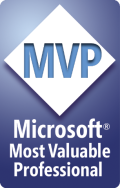


13 comments:
Nicolas,
I would just like to thank you for posting this. I've been trying to make the platform manager tools work with a WinCE 6.0 device over activesync for the last week. After reading your post, I was running in a matter of minutes! This was incredibly valuable to me. I would love to hear how you figured this out.
On my german w2k installation the armv4 directory does not exist.
C:\Programme\Gemeinsame Dateien\Microsoft Shared\Windows CE Tools\Platman\target\wce600
a copy from armv4i to armv4 and it works well.
I like to thank you for posting this. It help a lot to resolve the Microsoft's bug.
Thnx for this post Nic.It was very helpful in resolving the issue with ARM targets.
Hi Nicolas,
cool thank you for the tip, saved me a lot of time. Now it works perfect. How can Microsoft fail in so trivial things? Really amazing.
thanks again
Javier Grijalba
www.contendosystems.com
Javier,
To access your device through ActiveSync, you have first to enable ActiveSync in your OSDesign and configure correctly the interface you want to use to connect to the desktop computer. Usually USB Function is the layer that I'm using as it is fast and reliable. But ActiveSync can be used through a serial port.
Thank you very much. It works well.
Thank you very much! This solved the problem.
Nicolas,
Thanks very much for this post.
Indeed, it solved my problem.
Best wishes,
David
Thanks a lot.
Thanks very much!!! I tried almost everything...never thought i would be able to solve in such a simple way.
Holy cow that worked! Thanks!
.
Thank you so very much for this -- I too spent a week+ trying to get this to work..
Best Wishes
Bill
Post a Comment